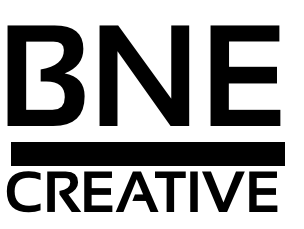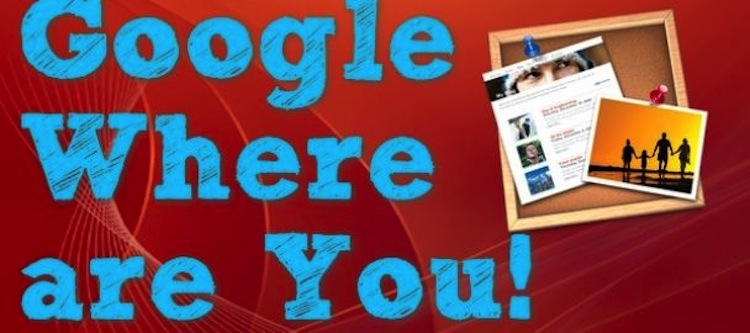iWeb works out of the box for the basic webpage creation but what if you want to use it as a business or to advertise an event in your area? The word on the street is that iWeb can’t accomplish this simple task because of the lack of customizations of the program. That’s where iWeb SEO Tools comes in. This is an amazing program that will add meta tags for your site name, page name, keywords, site/page description, image tags, analytic data and much more.
Along with the SEO Tools, you will need to setup a Google Webmasters account and create a sitemap.xml file. Please note:The process below is assuming you are using a dedicated domain name and not the MobileMe address.
Step 1: iWeb
MobileMe: Finish editing your website in iWeb and publish to the MobileMe Server that uses your CNAME settings.
Hosting Provider and publishing via FTP: Once you are ready to publish, click on the site name in the left panel and change the publishing preference to a local folder. Next go to the menu bar and click File>Publish Entire Site. This will publish a fresh copy of your entire site to your local folder.
Step 2: Rage’s iWeb SEO Tools
Load up iWeb SEO tools and browse for your newly published site either on MobileMe or the sitename folder where you published locally. Once it has loaded, you should see your site directory and pages listed in the left panel (see example image). This is where you want to add your important Meta Tag information to each page of your site. Meta tags are used to properly gather information about your site and allows it to be found in search with certain keywords.
Title: This is important for search engine optimization. You want to make sure your title accurately describes what the page is about and include 2-3 important keywords. Also, each page should have a different title as they should not have the same content.
Description: Keep this relatively short. Like the title, the description tag needs be unique and accurately describe what the page is about. Search engines will use this to display your site on the search results page right underneath the title.
Keywords: This tag is used by search engines to determine what search terms your website should have to appear in their search results page. List your targeted keywords separated by a comma.
Images with Alternative tags: If you browse your published page directory you should see additional folders called pagename_files. Each of these folders contain the images and files needed to create the page from the pagename.html file. If you are using alot of shapes, lines, or even dropped in some images from using cmd+c you will see these files labeled as shapeimage-1 or droppedimage-1. To a person viewing your webpage, they should recognize that the image is the company logo or a image of a product your selling. However to Google, it will think it is just a shapeimage-1 and nothing else. Using alternate tags for your images allows the search engine to properly identify it.
Add Google Analytics: Setup a free Google analytic account. This will allow you to track your page visits from location, keywords, search queries and compare to previous days, months, years, etc. A wonderful tool to fine tune your results and improve your site on Google search. Once the account is setup, add the HTML code into iWeb SEO Tools and select, apply to entire site.
Extra Help: Rage also has an extensive forum of tips and discussions involving their software to have it go even further. Definitely browse their forums or ask away in the comments here for tips using iWeb SEO Tools.
Step 3: Uploading The Changes
If using MobileMe, configure the settings in iWeb SEO Tools to publish your changes to your MobileMe account. If using a 3rd party hosting solution, use your favorite FTP application and upload your new site folder to your desired location.
HINT: Ever wonder why the URL of your site ends up being your sitename twice, for example: http://www.sitename.com/sitename/home.html? That happens when publishing to a folder. iWeb will create a main folder of the sitename containing a index file and another folder of the same sitename that will have the actual content and site files. If you are uploading your iweb site via FTP, only upload the CONTENTS of the second sitename folder to your root directory or public_html folder.
Step 4: Sitemap and Google Webmaster Tools
Sitemaps are not only helpful to have for viewers but also very helpful for those search engine spiders. They use sitemaps to help find their way around the website, especially if the navigation is not efficient or a mess. Rage also provides an amazing sitemap creation software that will do this automatically. After you publish the site, grab a copy of Sitemap Automator and have it read your website at www.yourdomain.com. It will find all of the provided links and html files that connect each page. Go further by removing some of these if you don’t want listed. For example, there is a pdf or zip file link that you provide as a download that doesn’t need to be listed on the sitemap. After configuring the final list, publish the new sitemap to the domain server from the app or to a local folder and upload via FTP. An amazing tool, free (up to 25 URLS/domain) and quick! After you upload the sitemap use Sitemap Automator to ping the major search engines to get started crawling your website.
Google Webmaster Tools: Finally you need to, if not already, setup a free Google Webmaster Tools account and add you newly published website to it. This will allow you to provide the location of the sitemap, usually http://www.sitename.com/sitemap.xml, and discover optimizations and statistics about your site on the web. Once the account is setup, add the HTML code into iWeb SEO Tools and select, apply to entire site.
Step 5: Play the Waiting Game
Be patient!It can take the Google God’s 1 to 3 weeks to finally crawl your website. Just because you pinged Google 5 minutes ago doesn’t mean he will come knocking on your domain door. Your website will fall in line with the thousands before it to be served the spider treatment. Just be patient.